Catch-all email on secondary domains in G Suite Legacy-free
A catch-all, also called a wild-card email address, refers to your chosen G Suite mailbox for catching all emails sent to any nonexistent email address on your domain, and it doesn’t matter if that nonexistent address is [email protected] or [email protected]. It doesn’t matter the combination the sender uses. So far as the email address is associated with your domain, you will receive the email in your catch-all mailbox.
So by default, you can create a catchall account for the primary domain but the same option is not given for secondary/additional domains. Luckily there is an easy workaround for this and we can create a catchall address for any of your G Suite domains. This quick guide will show you how you can create a catch-all email for any or all of your secondary/non-primary G Suite domains.
The reason Google Apps Free write this post is that most of the guides online did not seem to implement this in an efficient way (applying the policy to the entire G Suite Legacy-free edition ‘company’ rather than on individual domain basis).
Start by heading on over to https://admin.google.com/ and logging in to your domain. Then choose one of the following methods
A. The simplest, easiest and default solution
1. From the Admin Console dashboard, go to Apps and then G Suite > Gmail > Advanced settings.
2. Scroll way down to the Routing > Catch-all address section. (Or search the page for ‘Routing’). It should look like this.
3. Choose Forward the email to and enter your existing user email.
4. Go to Users > Choose the user which you have entered above > Click on the User information section
5. At Email aliases section, create an alias email with your secondary domains. It should look like this.
B. An advanced and alternative solution
1. From the Admin Console dashboard, go to Apps and then G Suite > Gmail > Default Routing.
2. Click Add Setting and where it says “Specify envelope recipients to match”, select Pattern Match
3. Now create a regex to match the domain you want the catch-all for. For example, if you have a secondary domain called ggappsfree.com, simply make the regex: [email protected]$. Make sure you use the regex tester like I have done in the example below – this will allow you to test that the regex will match anything@your-domain.
4. Scroll down and select the option to Change envelope recipient. Here you want to put the e-mail address for receives the e-mail.
Note: This only changes the envelope recipient so the original To e-mail address will still be visible to the user. This is good because if you want to create filters based on certain addresses. For example, for can create a unique address for every new service you register for – this makes it easier to determine where you are getting spam from and potentially figure out who is leaking your personal information no matter if it is intentional or accidental.
That’s it. You are done for Catch-all emails on secondary domains in G Suite Legacy-free. Now emails sent to any unassigned email address on your secondary domains in G Suite Legacy Free will be routed to the mailbox you chose as your catch-all mailbox.
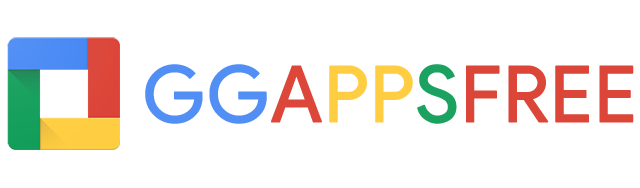
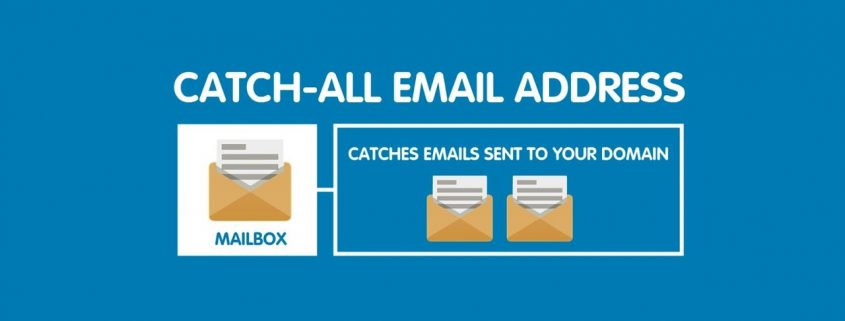
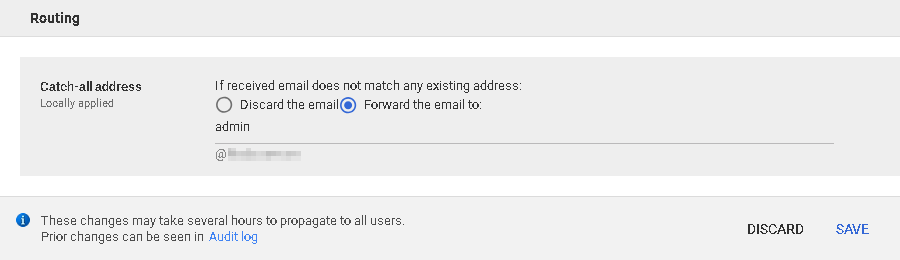
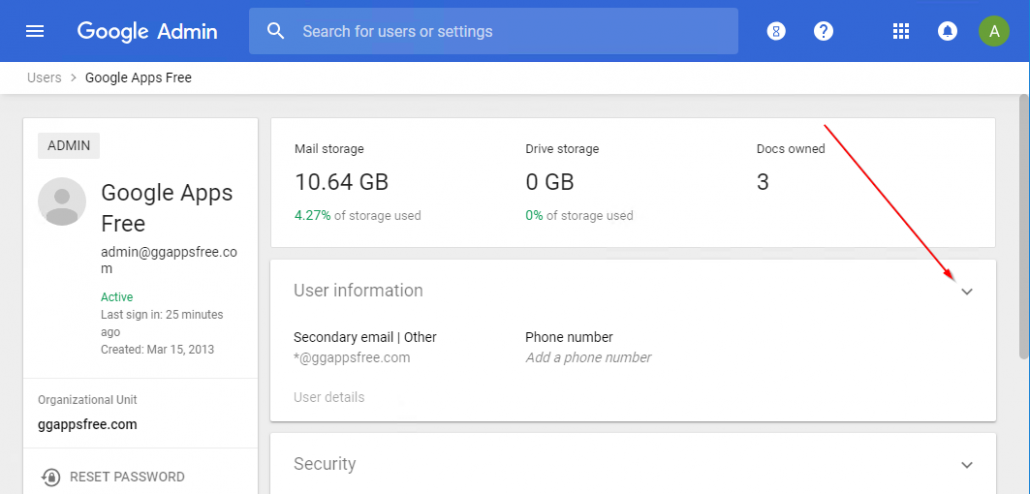
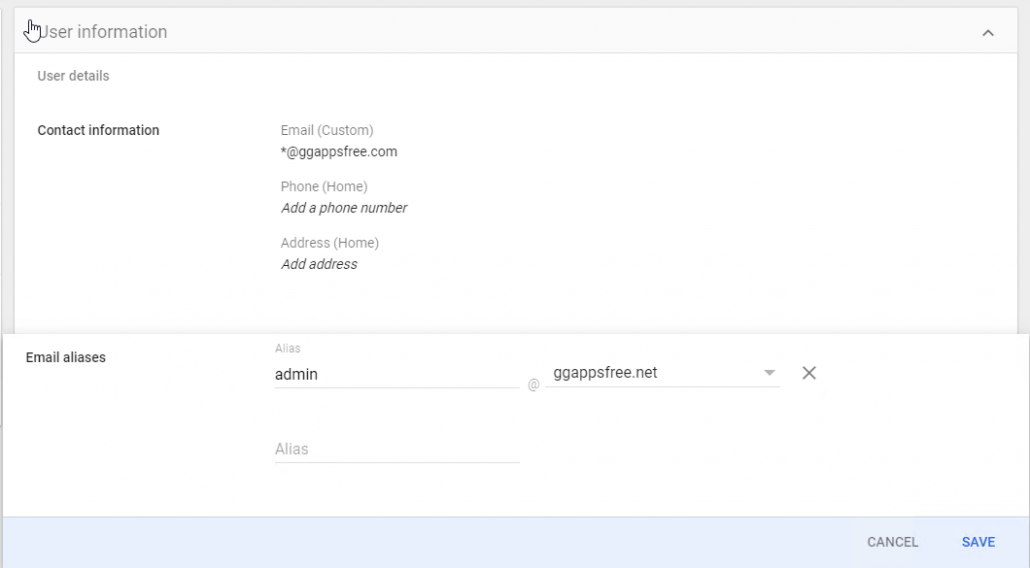

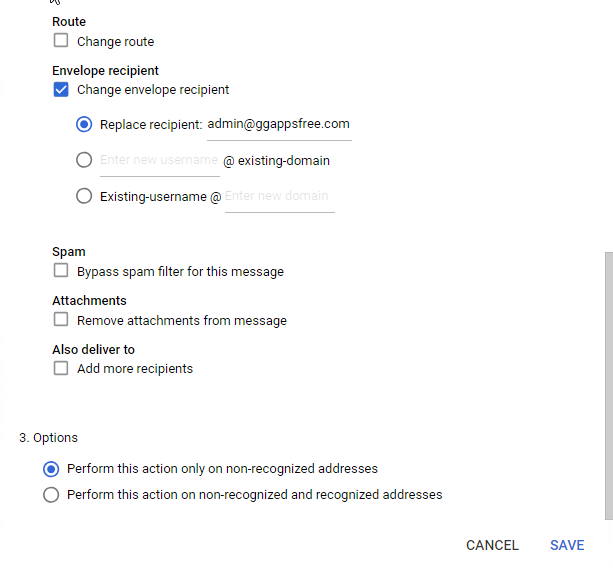
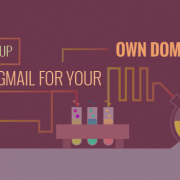
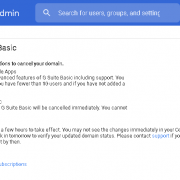
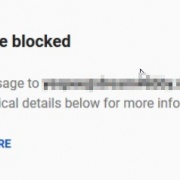
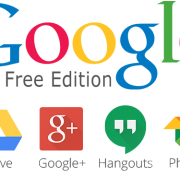
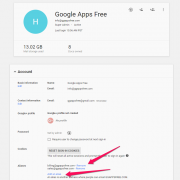
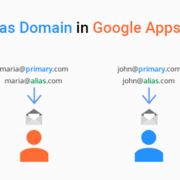

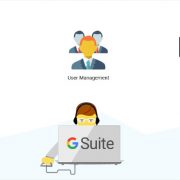



Leave a comment