Custom services URL setup with G Suite
In today’s fast-growing technical era, most of the organizations are intended to use their own domain name to log in their various applications. They are more inclined to log in their Mails using a customized URL which will ultimately redirect them to the main URL by which they can log in to the Mails. Google is providing this facility to the users of G Suite. Enabling a custom URL is basically a premium feature that allows redirecting the users to a Web Page which is used to log in. G suite users have the privilege to set up a custom URL from the Admin level for the Gmail, Calendar, Sites, Drive, Groups.
You can make it easy for users to find your core G Suite services by creating custom web addresses—also known as URLs—to each service. For example, with a custom address, users can sign in to Gmail domain account at mail.yourdomain.com instead of at the longer default address mail.google.com/a/yourdomain.com. You can create custom addresses in your primary and secondary domains for services, including Gmail, Calendar, Sites, and others.
Steps to set a custom URL
- Login to your G Suite Admin Console with the credentials.
- Go to Company Profile setting from the Home Page of Admin Console.
- Go to more settings and click on Custom URL settings. You can see that the custom URL can be set up for Gmail, Calendar, Drive, Sites, and Groups for Business URL.
- Select the domain you want to update from the drop-down list.
- If necessary, click Change URL and fill in the form to create a custom address for each available service, typing a prefix for each new web address. Sample prefixes for Google services include mail, calendar, drive, sites, and groups.
Two settings are available for each of the features one is the default one and another is the custom one. You can choose either of them for each.
After selecting click on save, the page will appear like:
The custom URL will work only if the CNAME destination address is set up. CNAME stands for Canonical Name. CNAME records are used to alias one name to another. In order to change the CNAME destination address follow the steps provided in the snapshot above.
After setting up the address, the domain host records will look like this:
Type | Name or Host | Value or Address |
| CNAME | ghs.googlehosted.com | |
| CNAME | calendar | ghs.googlehosted.com |
After all the setup, click on I’ve completed these steps.
While providing the custom URL, the following things should be kept in mind:
- The custom URL should not be in use as a customized Google site address.
- The custom URL should not be in use as a service access URL.
- You should not provide duplicate URLs.
- Your domain is set up with a security measure, such as HTTP Strict Transport Security, which requires HTTPS connections. The Admin console supports only HTTP connections for custom URLS, so you can’t customize service addresses for your domain. You can check the HTTP Strict Transport Security status for your domain at https://hstspreload.org.
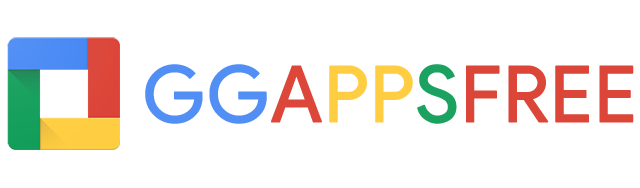
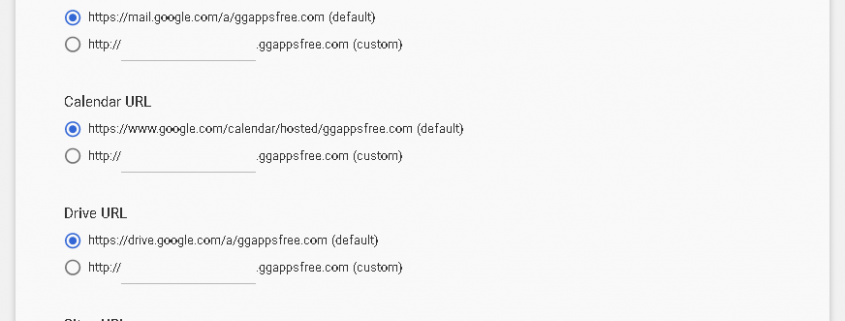
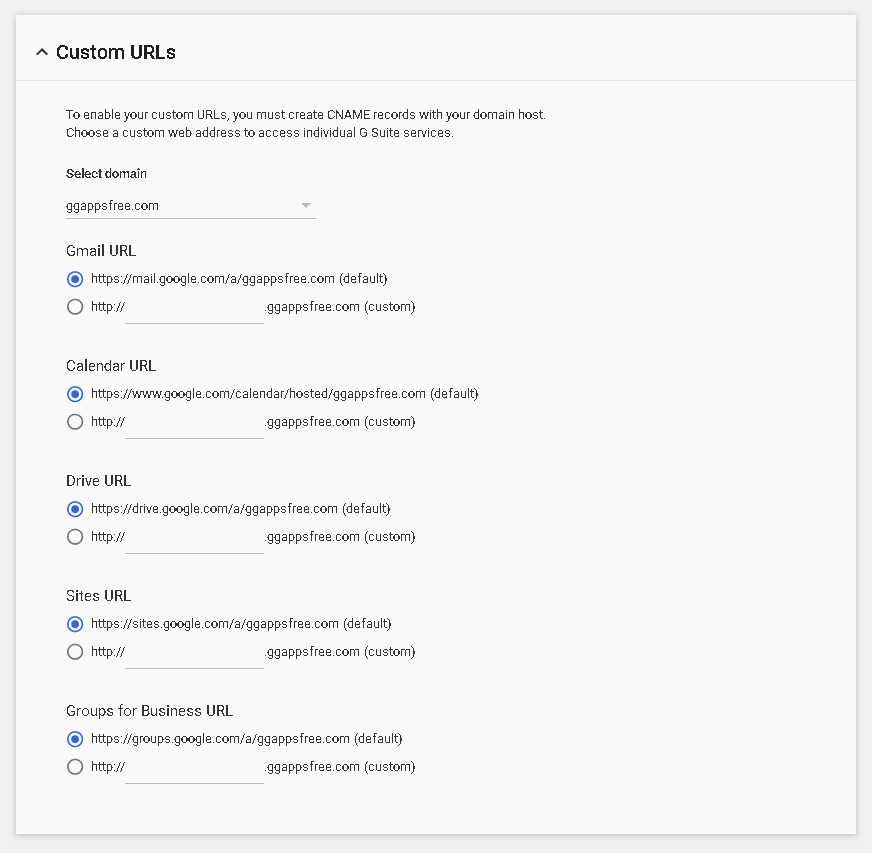
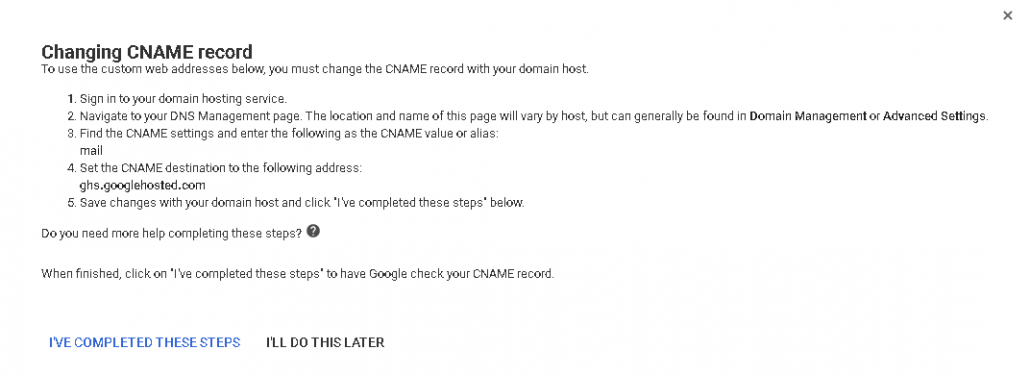
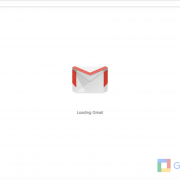
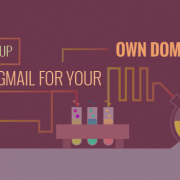



Leave a comment