Ways to login to your G Suite Free (Google Apps Free) Admin Console
The Admin Console is a very useful feature of G Suite (Google Apps) that can be put to good use by G Suite administrators in businesses, schools, and other organizations. From the admin console it is possible to manage several administrative tasks, Easily add users, manage devices, and configure security and settings so your data stays safe.
Today, Ggappsfree.com will tell you 3 possible ways to your G Suite Free (Google Apps Free) Admin Console:
The Way I: Manage this domain
One of the 3 ways to get to your G Suite admin console is via ‘Manage this domain’ option. Click on the Settings icon, then from the drop down menu click on ‘Manage this domain’ option.
You must be logged in with a G Suite with Admin Role privileges account to see that option.
The Way II: Via Admin icon
Another way to access G Suite admin console is via ‘Admin’ icon. While logged into a G Suite with Admin Role privileges Gmail account, click on the dotted square icon on the top-right corner of the page. Then from the list icons, click on ‘Admin’ icon.
You may not find the icon in the same position as shown in the screenshot. However, you can drag and drop it in the position of convenience.
The Way III: Via URL
Another easy way to login to your G Suite admin console is to simply type the URL in your browser. Type the URL https://admin.google.com in your browser address bar.
If you were previously logged into G Suite, you are directly taken to your admin console. Otherwise, Google will ask you to log in with your G Suite admin username and password.
There you have it. The 3 different ways to login to your G Suite (Google Apps) admin console.
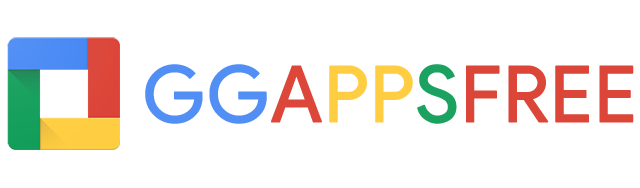
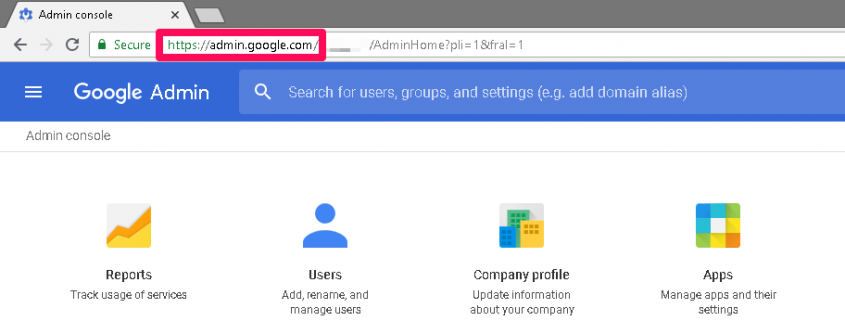
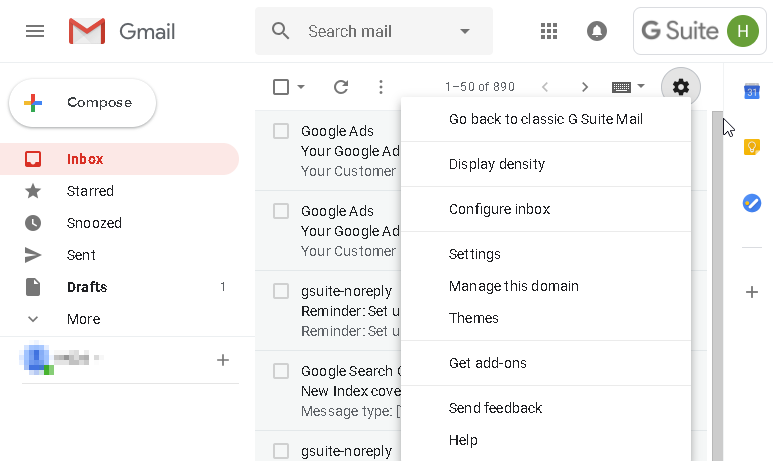
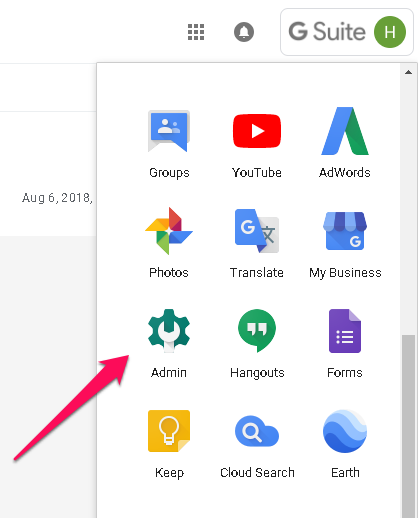
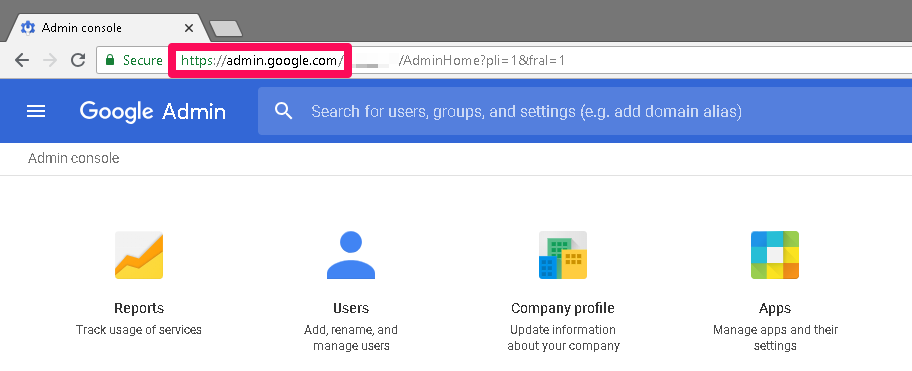
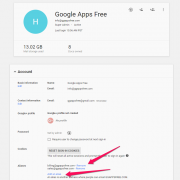
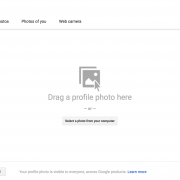

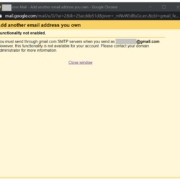
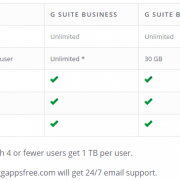
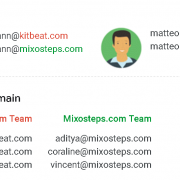
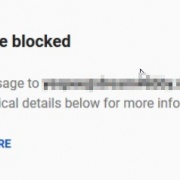
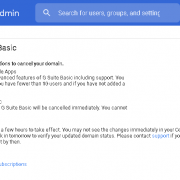



Leave a comment