Setup Google Apps Free MX records
If you already have Google Apps Free account and ready to set up Gmail as your business email for your domain (yourcompany.com). You have to direct the email for your domain to the Google Apps servers. It’s like registering your new address with the post office when you move so that your mail gets delivered to the right place.
Here are the values to use in your domain’s DNS settings to configure MX records for Gmail with G Suite. Each record points to a Google mail server.
| Name/Host/Alias | Time to Live (TTL*) | Record Type | Priority | Value/Answer/Destination |
|---|---|---|---|---|
| Blank or @ | 3600 | MX | 1 | ASPMX.L.GOOGLE.COM |
| Blank or @ | 3600 | MX | 5 | ALT1.ASPMX.L.GOOGLE.COM |
| Blank or @ | 3600 | MX | 5 | ALT2.ASPMX.L.GOOGLE.COM |
| Blank or @ | 3600 | MX | 10 | ALT3.ASPMX.L.GOOGLE.COM |
| Blank or @ | 3600 | MX | 10 | ALT4.ASPMX.L.GOOGLE.COM |
Typically, you can send and receive messages at your new G Suite email address in less than 6 hours. However, it may take 48–72 hours before you receive email at your new address. It’s no fun to wait, but the time for MX records to take effect depends on your domain host. We have no control over this. In the meantime, you can get your email messages from your old email client.
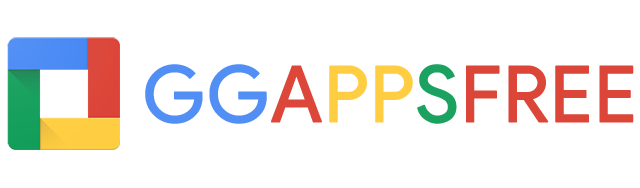
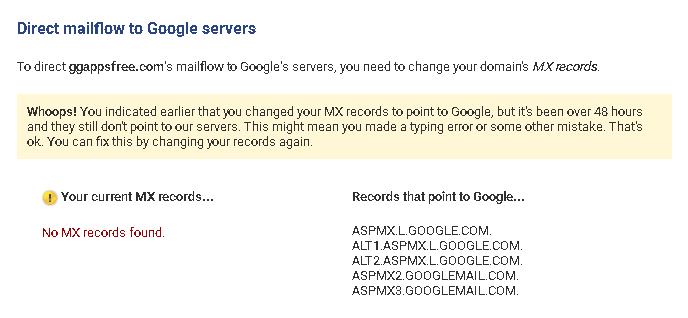



Leave a comment