How to modify G Suite organizational structure?
Initially in your Google Admin console, all your users and devices are placed in a single organizational unit. All settings you make in the Admin console apply to this top-level organization and therefore to all users and devices in your account.
You should define an organizational structure only if you want to customize services access or settings for different users or devices. A user’s organizational unit determines which services and features are available to that user.
- In Admin Console > Go to Organizational units.
- Click Create new organizational unit +.
- Enter a name under Name of organizational unit.
- (Optional) To add a description of the organization, enter it under Description.
- (Optional) To place the organization under a different parent organization:
- Under Parent organizational unit, click Edit.
- Choose a parent organization.
- Click Done.
- Click Create.
You can also add an organization by clicking Create new organizational unit + a the top left of the Organizational units page.
How to rename an organization unit
- In Admin Console > Go to Organizational units.
- Choose an organization unit > Click on More button
Edit.
- (Optional) To rename of the organization, enter a new name under Name of organizational unit.
- (Optional) To add a description of the organization, enter it under Description.
- Click Update.
How to delete an organization unit
In Admin Console > Go to Organizational units. Click More button
Delete. Remember, you can’t delete an organization if it has users, devices, or child organizations. Before deleting an organization, move any users and devices to other organizations, and remove any child organizations.
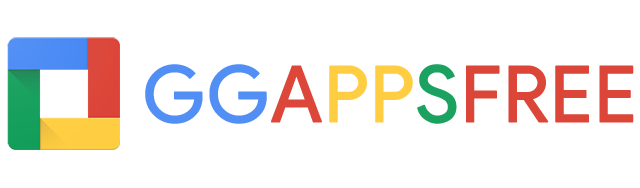
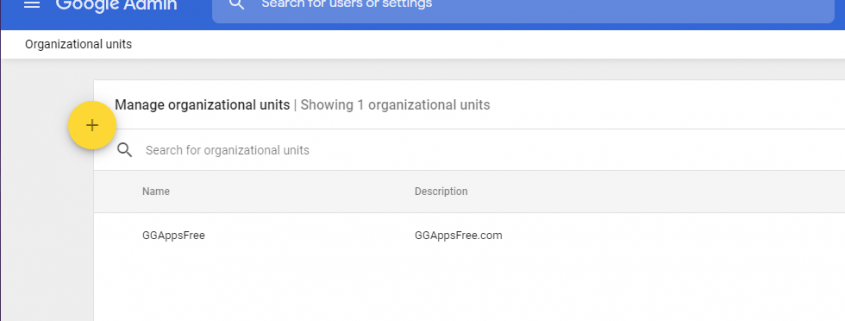
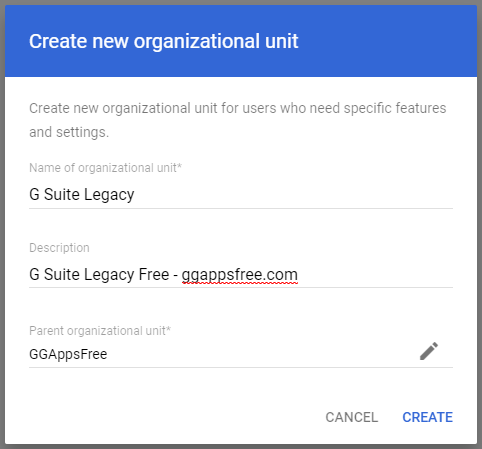




Leave a comment